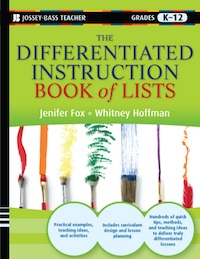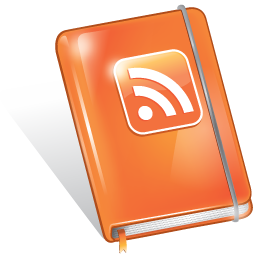Using Digital Tools to Enhance Learning
This past weekend, I spoke at a great event at the Joyner Library at Eastern Carolina University to school librarians and media directors about creating a digital toolbox. Librarians and media directors need to be a bit like Home Depot or Lowe’s- a place where you can get just the right tool at the right time to help make your project successful.
I think we often think of librarians as something out of time- a bookish sort of person, with glasses and a stern demeanor, who is more interested in quiet than anything else. The group of librarians I met were anything but- they are dynamic people, aching to help the teachers in their school, and eager to share the love of reading and learning with any child that crosses their path.
That being said, there are a gazillion new web tools and apps that are available, and it’s often difficult to figure out which ones are good and easy to use, and which ones might bring an extra added dimension to any classroom lesson or project. With a hat tip to Brandon Lutz and his great 60 in 60 Presentations, I culled through my personal favorite web apps, sites I learned about from other educators at Educon, and some of Brandon’s favorites, to create a list of about 90 resources that are pretty easy to use.
Every tool, like every tool in the hardware store, has basic and advanced uses. Wordle, for example, can be a way just to make great pictures, or it can be used as a way to analyze word frequency in a text, which might bring deeper understanding to students about anything from the repeating of a phrase for rhetorical purposes in a political speech, or help them better understand their own reliance on catch phrases. With each of these tools, I suggest you try a few, play with them, and become familiar with them, and then attempt to incorporate them into lessons where they help deepen meaning rather than just become a digital way of doing yet another diorama or poster.
Finding and Using Tools to Develop Higher Order Thinking Skills
With evaluating any tool (and that goes for paper and pencil as well as computer or tech stuff) we need to look past the bells and whistles and think about:
-What’s the end goal of the project or assignment? (Backwards Design)
-What’s the best way for the student to demonstrate the learning or mastery of the subject matter?
-Is there a way we can use a digital tool to enhance the demonstration of outcomes? Does using a digital tool make the project easier to accomplish, more interesting, engaging, or allow multiple modes of expression?
-Does the tool help differentiate the learning for different learning styles that might be difficult in a pen & paper task?
-Can the tool enhance accountability for the student and teacher? (Nothing gets lost in the cloud.)
-Can we shift some learning of independent tasks from classroom time to at home time? (Flipping the classroom)
In the end, tools should, by their nature, make a job easier or faster. If it doesn’t, why use it? If we use the excuse “Well, kids have to learn all this computer stuff, so let me just bolt on some technology here…” we tend to teach them to use a tool poorly, and many may not (ever) see the point. For example, when one teacher, about 6 years ago, asked one of my kids to do a power point presentation, making sure to use a minimum of 5-6 sentences per slide, I got pretty upset. That’s a task that should really be an outline, or note cards. A Power point or any slide presentation, should be there to enhance the understanding and meaning of what is being said, and act, perhaps, as visual cue cards for the presenter to stay on track. After all, who wants to go to a lecture and watch someone read their slides?
If you use these resources, please let me know what you think in the comments!
You can download the handouts for my presentation here: Digital Toolbox for Educators
The slides are also available on Slideshare, or you can see them below: