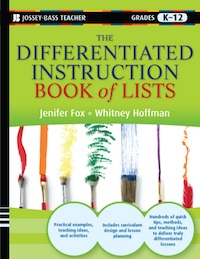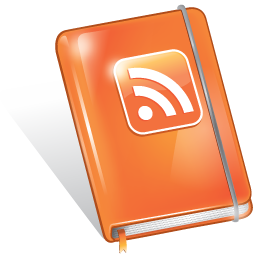The iPad in the Classroom and 20 favorite Ed Apps
iPads are undoubtedly cool, but are they just another gadget, or can they be used meaningfully in a classroom setting?
I should preface this by saying both my sons are currently using parent-provided iPads as their school computer and as part of 504 plans. The advantages of the iPad over a traditional netbook or laptop computer include:
- Instant on- there’s no waiting for the computer to boot up at all.
- Long battery life- with 10 hours of battery life, a charge can last a day or two, and certainly throughout the school day.
- Lightweight- it’s very lightweight and portable, even if you add on external keyboards for better typing with either a standard bluetooth mac wireless keyboard or a case that includes a bluetooth keyboard like the Zagg or Logitech case. These essentially turn the iPad into the equivalent of a Mac Book Air. You can literally take the iPad anywhere. While 3G is needed to allow internet access outside of wi-fi areas, we’ve found that wifi only is just fine for everywhere we use the iPad outside of the car and ebing on the road with athletic events or field trips.
- The Apps Themselves– a variety of apps have great functionality for kids in school- some of the ones my kids have had the most success with include:
- iHomework- a great agenda program that helps them keep track of their work, due dates and managing assignments and projects.
- Flipside HD- a flashcard app that lets kids create their own flashcards, mix them around, and even share them with others as needed. Much more fun than making traditional flashcards and trying to keep track of them all. Goodbye 3 x 5 cards!
- AudioNote- This allows a student to take notes in class and record the lecture at the same time, syncing the audio and the notes together. For kids who are learning to take notes, or simply cannot multi-task well and aren’t great notetakers, this means they can review stuff they may not have been fast enough to take down, take more outline notes, and focus more in class on what the teacher is saying. While some teachers seem to dislike the concept of being recorded in class, I do have to ask whether during a lecture you are trying to test their note-taking ability and ability to listen and write at the same time, or are you more concerned with them learning the information you are imparting? In which case, shouldn’t a student be able to rewind you to try to take in everything you are saying? Certainly, the rate of your speech and the rate of their transcription are bound to be out of sync at least some of the time….
- Idea Boards- a great app for helping students to gather ideas and organize information
- Comic Life- a fun way for kids to experiment with making cartoons- editorial cartoons for social studies, and more.
- Lab timer- great multi-timer app for labs in science
- imemento – another flashcard app, but we tend to prefer Flipside
- Pearson education has a bunch of SAT prep apps, and there are some great algebra tutorial apps from the Florida Virtual School which can help reinforce concepts with kids
- iThoughs HD: a mind mapping app, also good for projects, organization of information and studyinh
- Paperdesk- allows students to create their own notebooks of ideas, organize them and export them when needed
- The Apple iWork Apps- Pages, Keynote, Numbers, Garage Band, iMovie, etc. All of these apps are available for the iPad, and are fully compatible with the same applications on the Mac. You can even email the documents created to yourself, a teacher- whomever, allowing for quick turning in of assignments, along with a date stamp, meaning teachers know exactly when the assignment was completed and mailed.
- Storylines- an app where people can essentially play the old fashioned game of telephone and pass a story back and forth, each adding something to the narrative.
- Word joust- a vocabulary building app/game, available for different age groups. The SAT Vocab builder has been great to play with, and I’m excited that they’ve come up with one for younger grades as well. This is the best vocab app game I’ve seen, using both definitions, spelling and inverses to reinforce the words.
- Morris Lessmore- the first truly interactive and captivating storybook I’ve ever seen. Amazing. Makes you feel like you are in the book, and if you want to see what the future of children’s literature will be, look no further.
- Google Docs- you can access gmail and google docs easily from the iPad, and this makes it equal, often, to the computer.
- The Kindle, Nook and iBooks apps- turns the iPad into a walking library, and let me tell you- letting kids get the books they need in a few seconds over driving to the bookstore makes me happy. Not all titles are always available, but enough are that it has been a life-saver and convenience for us.
- The iPod functionality also lets us purchase audiobooks through Amazon or Audible.com.
- Dragon- allows kids to dictate to the iPad and have it converted to text. Not perfect, but pretty darn good. Just make sure to export those files, so they don’t vanish.
- Skype- my child has run study sessions with his friends over skype, using the iPad at home. The mobility of it means he’ll always be able to find a quiet place to study
- Prezi- one of many teacher’s favorite presentation applications, Prezi, is now also available on the iPad, helping kids and adults to create better looking presentations.
What do you think of the iPad as a personal learning tool? I think it has limitations as a classroom only tool, since it’s not really possible to set up different user accounts on an iPad, meaning the work of many kids may be mixed up, and it would be hard to guarantee each child got the same ipad in class the next day. However, as a personal hone to school to home computer and learning tool, the iPad is proving to be a great asset for my kids.
Have I missed any of your favorite apps? What would you include on this list?