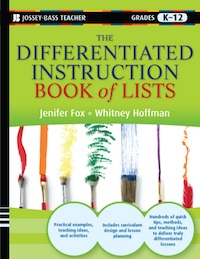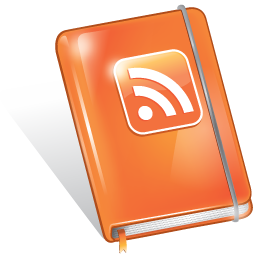It’s Not The Gadget
I was having an interesting conversation over on the Edutopia forums about whether a school should consider spending limited resources on laptops or iPads. It’s a reasonable question, bu tI think it’s the wrong question to ask.
The question should be: What are your goals? What do you want to do? Where are the best or easiest resources to deploy for this purpose?
A laptop or a desktop computer typically has a set of software installed on it, like Word, Excel, Powerpoint on it. It can also access the internet, and often the internet in school has firewalls attached to restrict information accessed online. A laptop tends to be bulkier than tablets, and often have limited battery life, making a power source an issue in classrooms. They often take some time to warm up and open programs, which can ebb precious minutes from instruction time during a 45 minute class.
A chromebook is a laptop “lite”. They have extended battery life, but not quite as much as most tablets. They have the seven second startup, so much less lost time getting kids up and going on projects. They are basically large computer terminals, using the Chrome Browser. If you are using lots of internet sites like Quia or other internet -based tools and apps, this could be a good solution. It won’t be a great solution if you are looking to do a lot of multimedia production (ie. videos, audio, multimedia projects) which require a hard drive of sorts. Some handy PC or tablet programs like Skitch, which allow you to do a screen capture and annotate it to make slides, How to instructions, or the like aren’t easy to do in a Chrome environment, as these tools are not available as Chrome Apps. There are screen clip Chrome extensions and apps, but they don’t allow the annotation feature, at least at the moment.
Chromebooks encourage kids to learn to comp0se and save all their documents in the cloud via Google Drive (formerly Google Docs). If kids have internet access at home, they should be able to access the stuff they have saved at home or frankly, on any internet- enabled device. Learning about how to use the cloud and have universal access to their information and data is something kids will need to know and use from this point on in their lives, so this is a relevant skill to have. Plus, guess what? No more losing hard drives, forgetting things at school, etc. They have access wherever, whenever. That’s something I think kids and teachers can get behind.
A tablet, and I’ll speak about the iPad here, since that’s the tablet we use most here, is a different form factor.
The iPad works for my kids in school as a laptop replacement. But it’s all about the apps.
The iPad is lightweight and portable, so it’s big advantage is the Backpack factor, especially if schools begin to transfer to e-textbooks. You can add a keyboard for more demanding typing and note taking. It is instant on, and it has a 10 hr battery life, meaning we’ve never really had a power issue at all during the school day. (Managing the backlighting also helps extend battery life.)
Because it is a “personal” device, it means the kids use it as a notebook, agenda book, ipod, game device and more. They play music and listen to podcasts on the bus. They use email. But the productivity of the device depends on the apps as well.
They use Audionote to record lectures and take outline notes, which then can use later when studying, rehear what the teacher said about an assignment, etc. They use Flipside to create flashcards and other projects that require 3 x 5 cards (no losing the cards ever this way!)
iHomework and Inclass are used to keep homework and assignments organized, along with reminders to make sure they stay on track.
There are a ton of vocab builders and SAT apps, Khan Academy and more….
There’s Storylines and Comic Life to build stories;
Prezi and Keynote to create presentations; Skitch to take and annotate any picture or screen capture.
I teach an after school program where kids are using iMovie and the “trailers” feature to create their own short movies, while learning about everything from storyboarding, to telling a visual story, to how music and video work together;
There’s a Goodreads app where kids can keep track of their reading and comment on their friend’s book reviews;
They can use iBooks or the Kindle or Nook app to read any available book and take notes in a book, highlight (and it’s searchable!)- this is a blessing for anyone with a kid who has a last minute assignment or forgot the copy of the novel they were supposed to be reading at school- for a price, you can download it and never worry about it again!
It also has internet access, but not all websites are mobile friendly at this point, and the iPad doesn’t like Flash. It likes PDF’s just fine with iBooks, however. This means if you are using sites that routinely use flash games, like Study Island, perhaps iPads are not the best choice.
Programs like Dropbox and Evernote also let kids put the things they create on the iPad into the Cloud, and let them access them from anywhere. You can also take advantage of the heaps of innovative software to help kids do more writing in the classroom with apps like Maxjournal or Notes; design projects in Design Brief before executing projects, teaching them about the planning process at the same time. You could use iThoughts HD, which is mindmapping software, or create podcasts and edit them right in Garage band. With a broad app store, and with many educators creating lists of great apps, it’s not hard to find apps to do whatever you want to do, at a price that’s significantly less than a site license for school software.
Some of these apps come at a price. They may not work as well when the tablet is not with the kid as their personal device, but it still in the “shared resource, school only” paradigm. But if your school is thinking one to one, an ipad may not be a bad choice.
I think when we ask the question- What sorts of computers do we need? The real questions we should ask are more like these:
- Is this a shared or individual resource?
- Is this a resource with a price tag we can afford or encourage our families to purchase?
- Are we going web/cloud based, or do we still need things printed out regularly? (apps and airprint options work on Chromebooks and tablets when you really need things on paper.)
- Do email and digital documents work better or worse than paper in our school? Can we transition to a paperless environment?
- What’s the power charging issue? Is the logging in process disruptive to the flow of the classroom and are we losing time?
- Do we have security issues that are important?
- Do we believe kids should have their own computing devices, like they should have their own books, or do we look at them as a luxury item that only a few should have?
- Are we looking at the technology, or are we looking at the learning? If it’s the learning, shouldn’t we get the device that is the easiest to use and is the most flexible?
When you are looking at making these decisions, it’s important to make sure you are asking all the questions, not just the obvious and surface ones. In fact, think about checking out Chip and Dan Heath’s new book, Decisive, which has a lot of great things to say on making good decisions in any area.
Just remember, it’s never as much about the platform as it is about your imagination and employing the right tool for the right task.